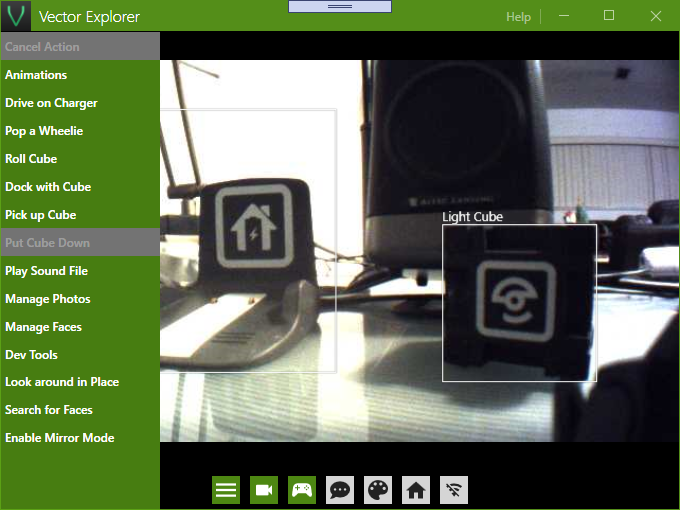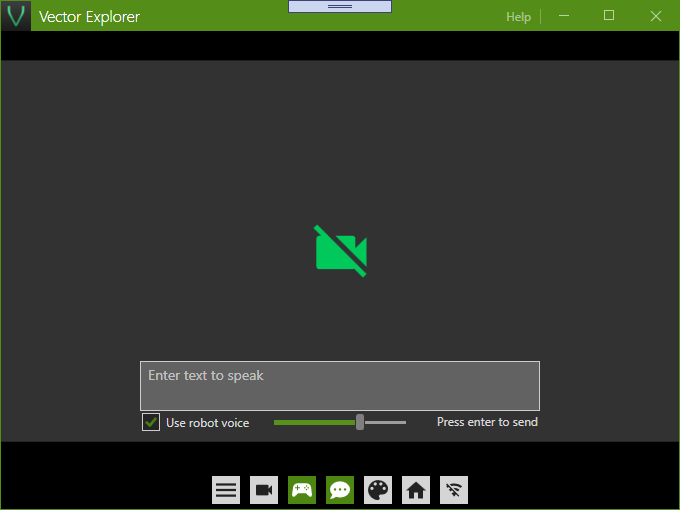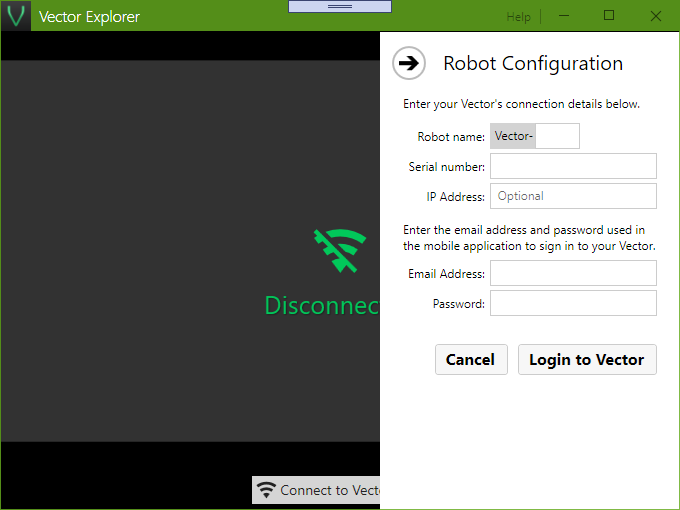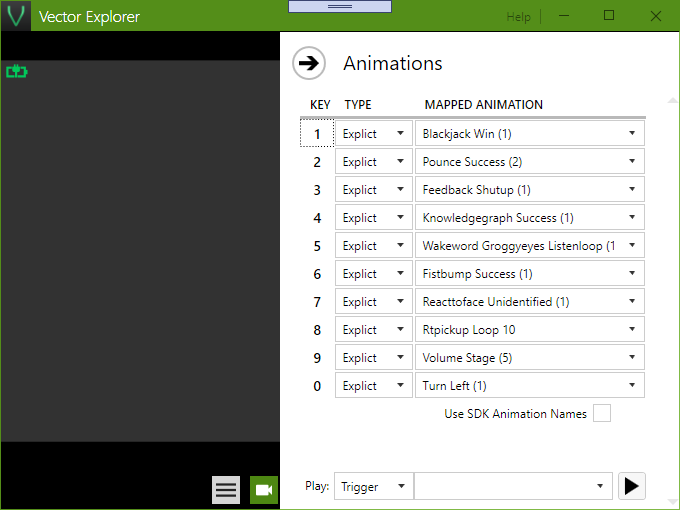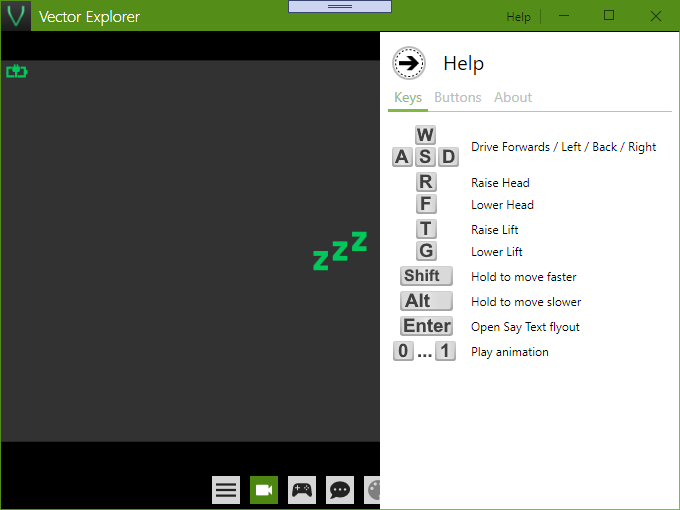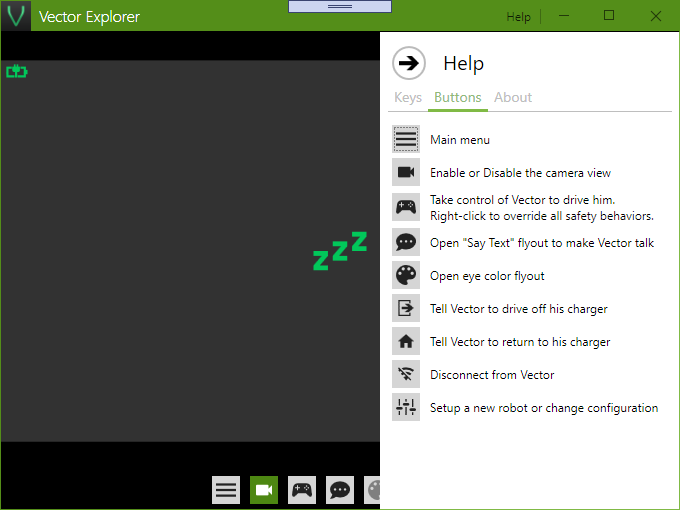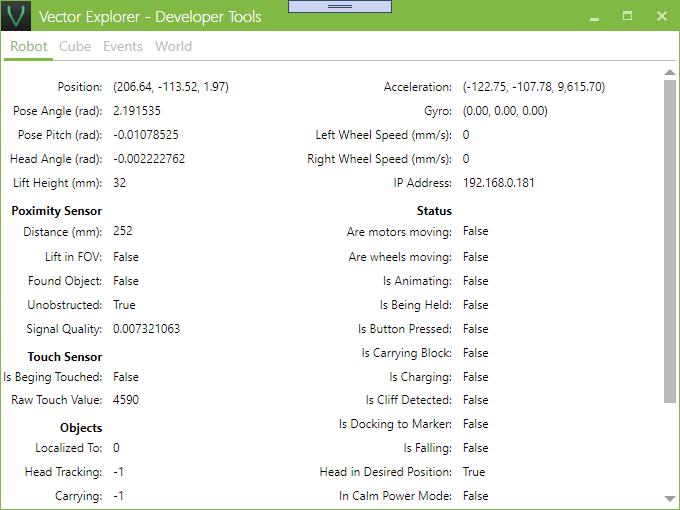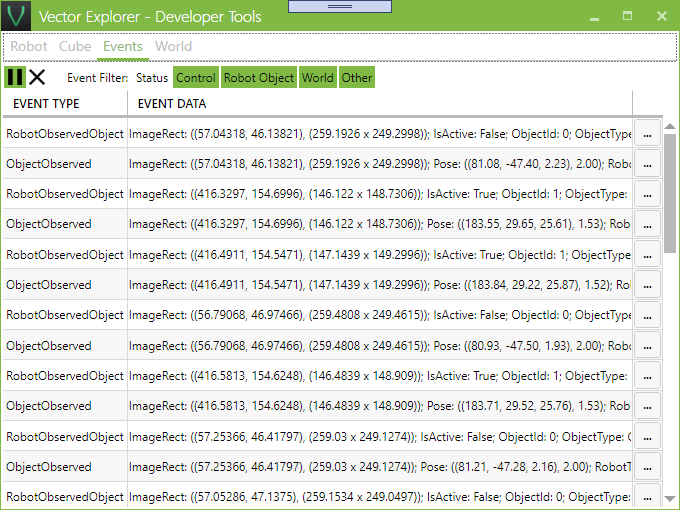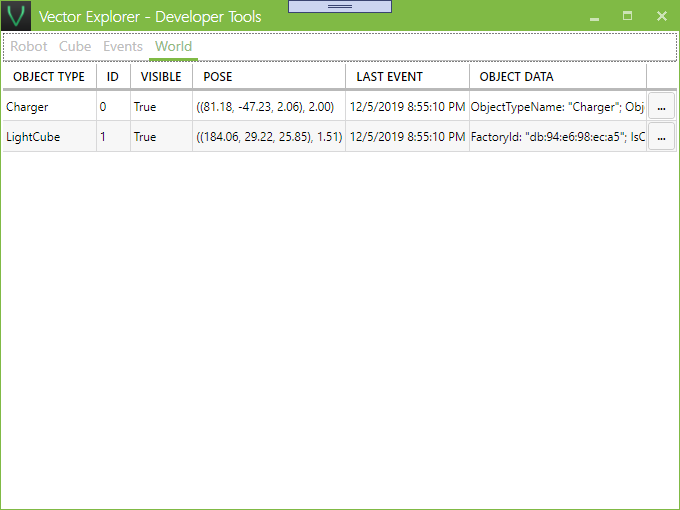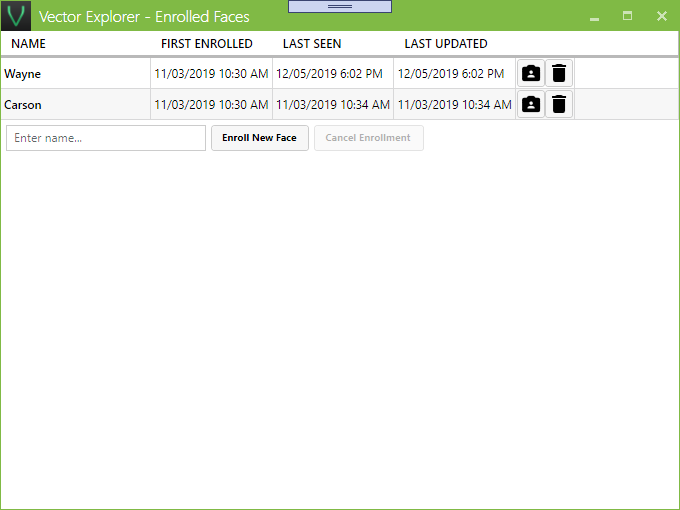Ever wonder how Vector sees the world? Vector Explorer gives you total control over Vector. You can see what he sees through his camera. Drive him using your keyboard. Access all Vector's built in animations and behaviors. Manage saved photos and faces. Use the developer tools to view all of Vector's sensor data and events.
Download now for Windows (Free) »
Version 1.0.7 - August 15th, 2020
What's New
- Quick emotion animation menu
- New Vector Firmware 1.7 features:
- High resolution image capture
- Camera configuration
- SayText pitch option
- New events in the dev tools
- Fixed for connection failures on older versions of Windows
- Video stream reliability greatly improved (no more blank video reboots required)
- Fixed phantom error when Vector's IP address changed
Features
- View camera feed remotely
- Take control and drive Vector with your keyboard
- Play Vector's animations
- Speak text in Vector's voice
- Play MP3 and WAV files though Vector's speaker
- Connect to Vector from the Internet
- Developer tools
- Download and delete stored photos
- Enroll, rename, or delete recognized faces
- Play with Vector's cube
- Change Vector's eye color
- Support for multiple robots
- Manage Vector's settings
- Configure robots for SDK
Screen shots
Tips and Tricks
Remote Access from Internet
In order to access Vector from the Internet, you need to setup port forwarding from your Internet router to Vector's IP address at port 443. The external port can be anything you want. In Vector Explorer, edit your robot's configuration and in the Remote Host field add your external IP address or host name and the external port number. Once you have configured the remote host will you have an additional button to remotely connect to your Vector.
Can't see camera feed and/or move Vector
Most issues with Vector can be resolved by rebooting him. Take him off the charger and hold down his back buttons until he shuts off. To start him back up again simply place him back on the charger.